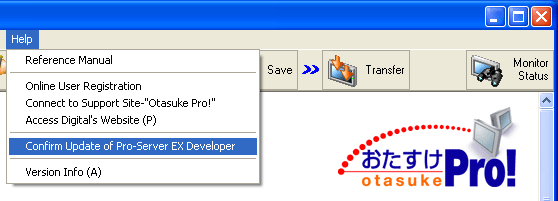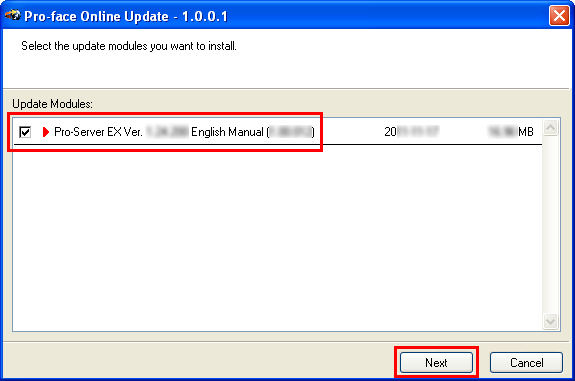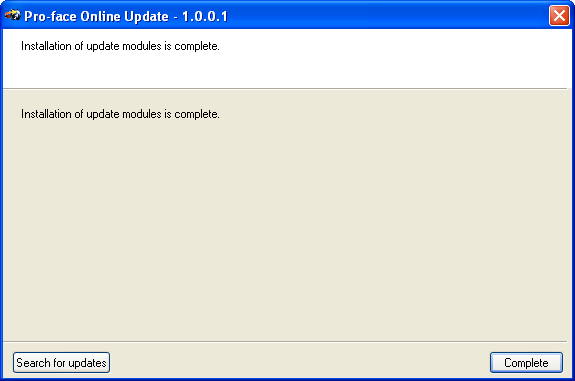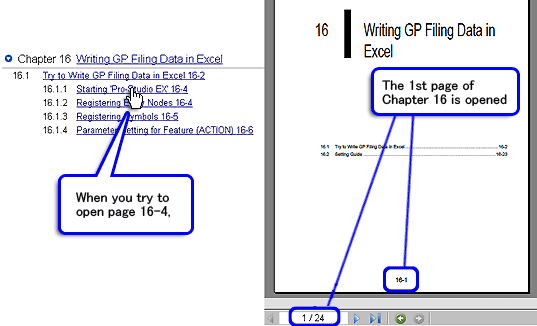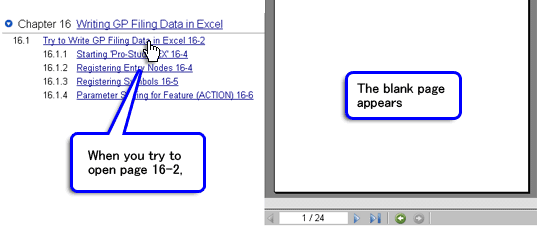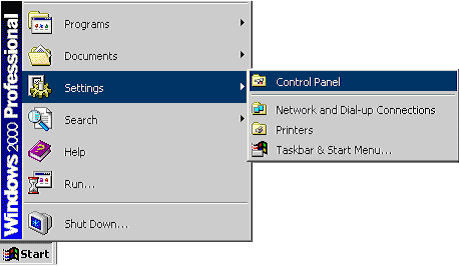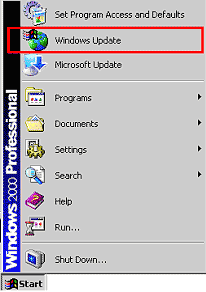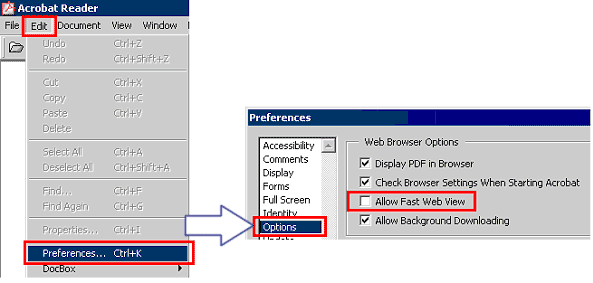|
| Clicking [Help] on the Pro-Server EX menu bar enables you to open [Reference Manual], [Device/PLC Manual] and [Hardware Manual]. Selecting the targeted item starts the operation to open the PDF file on Internet Explore, but the manual may not be displayed successfully. |
|
| Phenomenon | Preventive Measure | | (A)Manual will not run. (Manual files will not open) | Preventive Measure( i ) | | (B) Specifid link page is not opened. | Preventive Measure( ii ) | | (C) A blank page is displayed. | | (D) [File Download] dialog box appears. |
|
|
|
| Note: |
| If three phenomena shown in (B), (C) and (D) or the other phenomena occured and the manual cannot be displayed successfully, try all of the meaasures shown in Preventive Measure ( ii ). |
|
 |
| Phenomenon (A) Manual will not run. (Manual files will not open.) |
 |
 |
| Phenomenon 1 |
 |
| When you try to run the manual, an error dialog box below is displayed and the manual will not open. |
 |
 |
|
|
| Preventive Measure (i) |
 |
 |
| Update the Pro-Server EX Reference Manual.Follow the procedures below. |
|
| 1. Select [Confirm Update of Pro-Server EX Developer] from the [Help] menu of the Pro-Studio EX. |
 |
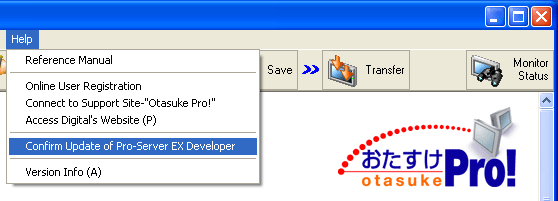 |
|
| 2.Available updates for your computer are searched via the Internet.
Check [Pro-Server EX Ver. *.** English Manual (*.**.***)], then click [Next] to install. |
 |
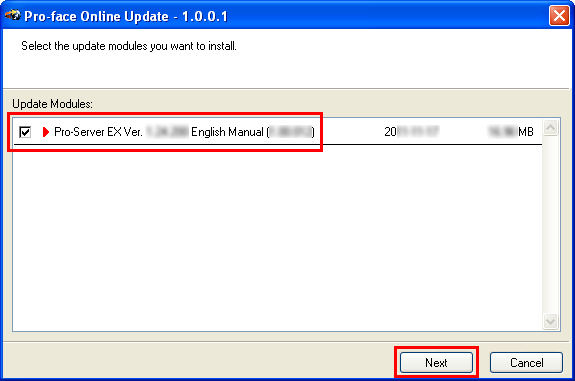 |
|
| 3. After completing the installation, the dialog box "The setup was completed." will be showed. Click [OK]. |
 |
 |
|
| 4. The dialog box "Installation of update modules is complete." will be showed. Click [Complete] to close. |
 |
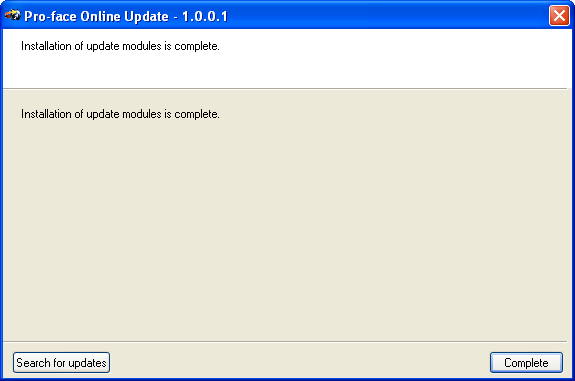 |
|
|
 |
| Phenomenon (B) |
 |
 |
| Phenomenon 1 |
 |
| When you try to display the linked page of the manual from the Internet Explore window (e.g the Pro-Server EX Reference Manual's Table of Contents site), the specified linked page is not opened but the 1st page of the targeted chapter or the previously-opened page in the same chapter is opened. |
 |
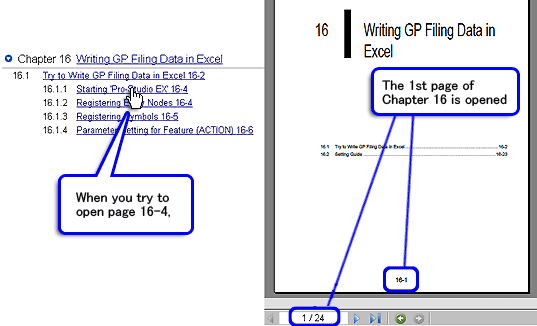 |
|
|
| Phenomenon 2 |
 |
| When you click the 2nd page of the targeted chapter on the Reference Manual's Table of Contents site, the blank page appears. |
 |
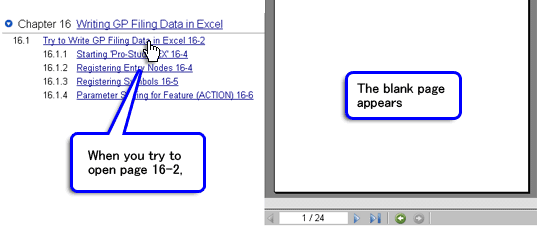 |
|
|
| Phenomenon 3 |
 |
| Whenever you click the Reference Manual's Table of Contents site, the dialog box asking if the file is downloaded appears. The manual cannot be displayed until you click [Open] on the dialog box. |
|
|
 |
| Preventive Measure (ii) |
 |
 |
| When the aforementioned display error occurs to the PC, take all the three measures shown below. |
 |
| Note: |
| - Before taking the measures, confirm that Pro-Server EX has already been installed in the PC.
- The step (3) below (Updating the Windows®) must be taken at the very end of three measures. |
|
|
| Preventive Measure 1 <Uninstalling and Re-installing Adobe Reader> |
 |
| When the manual is opened from Internet Explorer and Adobe® Reader® Ver. 7.0.5 or higher internally starts up, the error such as Phenomenon 1 has been found, as of November, 2005. Replace the Adobe® Reader®with the last version by following steps. Ver. 6.0.2 and higher are recommended. Note:
The environments where network connection is available are required. |
 |
| (1) Uninstall all Adobe® Reader® (including "Acrobat"). From the [Start] menu, select [Settings] and then [Control Panel]. Use [Add/Remove Programs] to remove all Adobe® Reader® (including "Acrobat"). |
 |
| 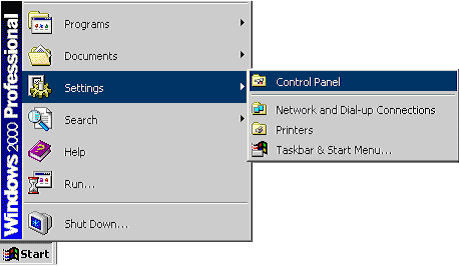 |
| |
| (2) Open Adobe Systems Incorporated Website. (http://www.adobe.com/products/acrobat/readstep2.html) |
| |
| (3) Click "Choose a different version". |
| |
| (4) Select an operating system, a version, and a language. Then click [Continue]. |
| |
| (5) Select "Adobe Reader 6.0.1", and click [Download Adobe Reader]. |
| |
| (6) Start up the installed Adobe® Reader® and update it to Ver. 6.0.2 from Help Menu. |
| |
| |
| Preventive Measure 2 <Checking Internet Explorer Version> |
 |
| (1) Update the version of Internet Explorer to Ver. 6.0 or later. |
 |
| |
| |
| Preventive Measure 3 <Updating Windows®> |
 |
| Note:
This measure must be taken at the very end of three measures.
The update program is supplied which is suitable for the environments where Pro-Server EX, Preventive Measure 1 and 2 are executed. |
 |
| (1) Update the Windows and Reboot your computer. From the [Start] menu of your computer, click the [Windows Update] site for update. |
 |
| 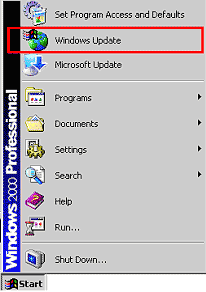 |
| |
| (2) Click the [Express] button (Express: Get high-priority updates (recommended)) on the "Microsoft Update" screen. Then, click the [Install Updates] button to keep your computer up to date. |
| |
| (3) Clicking the [Restart Now] button reboots your computer and displays the manual successfully. |
| |
| |
| | MEMO | | ・ | When the manual is opened from Internet Explorer and Adobe® Reader® (including "Acrobat") internally starts. We recommend Ver. 6.0 or later for this time. When you view the manual from Internet Explorer where Adobe Acrobat 5.0 internally starts, select [Edit] -[Preferences.] - [Options] in this order. Then, uncheck the [Allow Fast Web View] checkbox in the [Web Browser Options] field and click [OK]. | | |
|
|
| |
| |