| The following is an example of the system settings for connecting two displays via multilink communication. |
|
| |
|
| Setting description |
|
| Setting Item | Display1 | Display2 |
|---|
| Station Number *1 | 0 | 1 | | Communication(Storage Adress)*2 | [PLC]D00100 | [PLC]D00100 |
|
|
| *1: | Set a unique station number (0 to 15) for each display. |
| *2: | Set the same device name and address for each PLC, but do not use the default address used in the system data area. |
|
| NOTE | | The storage address format varies depending on the external device being used. |
|
|
|
| Setting Procedure |
| 1. | <GP-Pro EX Ver. 3.0 or later> | | <GP-Pro EX Ver. 2.7 or earlier> |
| In the [Project Window] of the Work Space, select [Display Unit]. | | In the [System Settings] window of the Work Space, select [Display Unit]. |
| 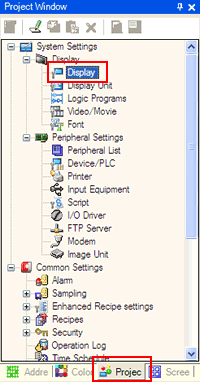 | | 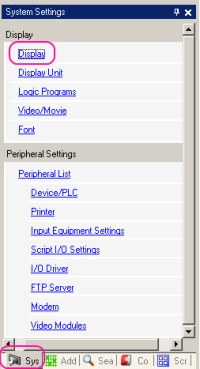 |
| |
| 2. | Select the [System Area] tab and check [Enable Multilink]. |
| 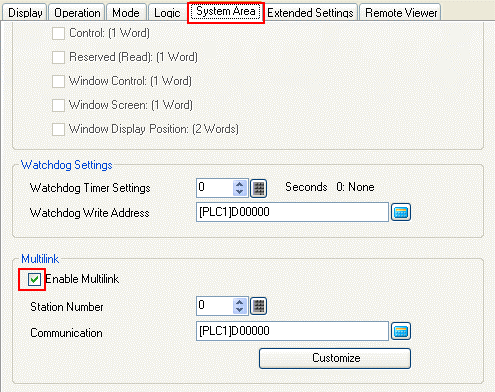 |
| | NOTE | | The Multilink setting is available only when a driver that supports the multilink connection is selected. |
|
|
| |
| 3. | Set the [Station Number] and [Communication] as follows. |
| 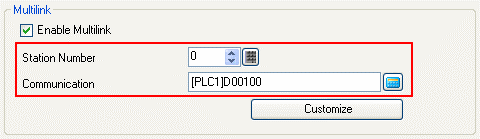 |
| |
| 4. | Customize the multilink settings as necessary. Click the [Customize] button and set the [Operation Priority], [Monopolize Touch Panel], and [Cancel Monopoly After] in the Customize setting box. |
| 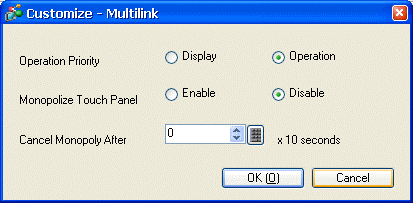 |
| |
| |
| 5. | Set the communication for the display unit.
For the details, see Device/PLC Connection Manual. |
| |
| 6. | Transfer the setting data to the Display 1. |
| 7. | Repeat the procedures 1 to 6 and transfer the data to the Display 2. |
| 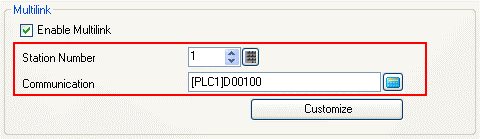 |
| | NOTE | | The MultiLink setting and the Customize setting can also be set in the display unit's Offline mode. Go to the Offline mode and select [Main Unit Settings] -> [System Area Settings] -> [MultiLink Setting]. |
|
|
|