Details
| Title | Recovery USB Creation Tool (Restore and Back-up Tool) |
|---|---|
| Supported OS | Windows 10 Pro build version 1809 Windows 11 Pro build version 21H2 |
| Description | This tool is designed to create a recovery USB for PS6000 Series. The recovery USB created can be used to back up your operating system and restore the image backup into a product. The drive to be backed-up is the C drive only. USB memory size of the recovery USB needs 32GB and over. For how to use the recovery USB, refer to "Backup" and "System Recovery" in the user manual.
|
| Security Guide | Check a hash value of a download file before use. File name:RecoveryUSB_Ver.3.0_WEB.wim MD5: 16F3175C37D7F5DC836C3F59C8981B65 SHA-1: 6E995541351C1BD9924C96E84BD300580F93C75A SHA-256: 0CD2B061F7ADEE6A5FDFCED921B1EB555590B70DBEF55831014286B831792126 |
Structure Image
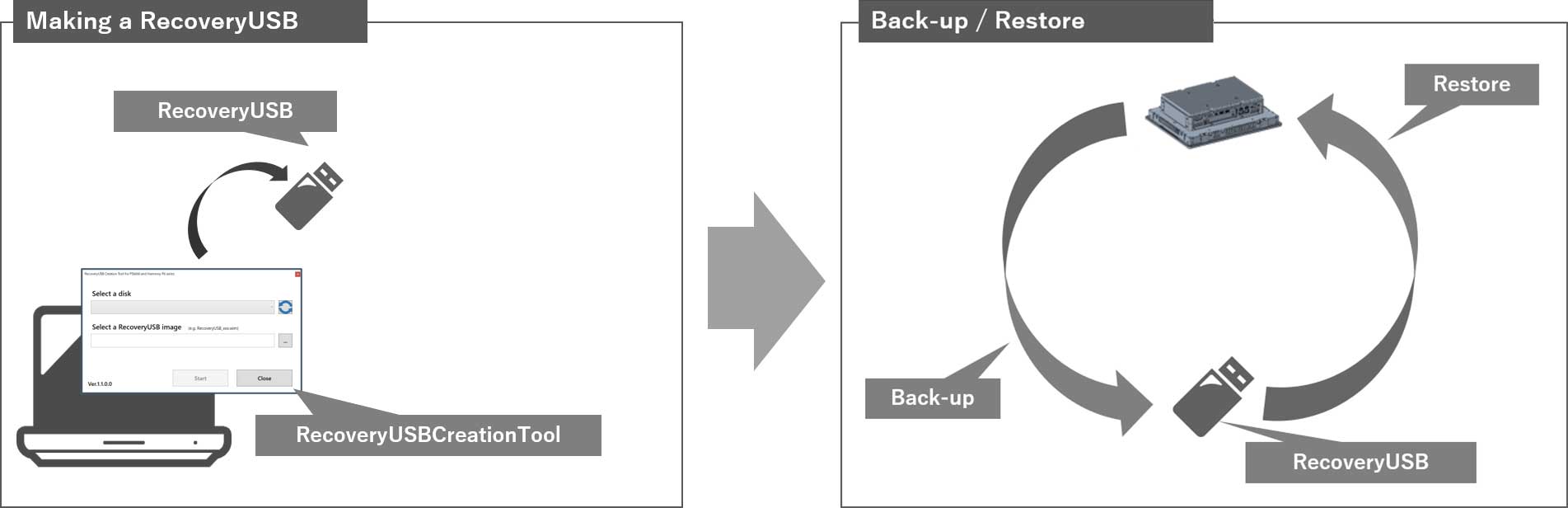
How to use a Recovery USB Creation Tool
- Download the "RecoveryUSBCreationTool_xxx.zip" from the download link below.
- Extract the download file.
- Disconnect all connected devices, and then insert the recovery USB to the product.
- Execute "RecoveryUSBCreationTool.exe".
- Select the USB device name of the recovery USB from "Select a disk".
If connecting or disconnecting the USB memory after executing the exe file, click the update buttonto refresh the pull-down list.
e.g - Click the icon on the right in "Select a RecoveryUSB image", and select the wim file.
The wim file is the image data of the recovery USB.
e.g - Click Start.
- Read the message in "Warning Message", and click OK.
This may take a few minutes. - The recovery USB has been created.
Terms of use / Cautions
Please acknowledge the following terms of use before you use our download service.Download of any file signifies your agreement to the terms of use.
Terms and conditions
Download file
654.00 MB (685,773,347 Byte)


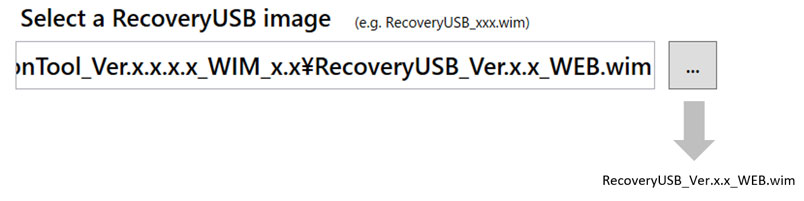
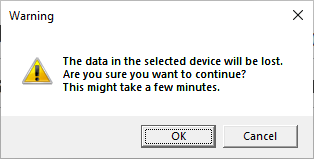
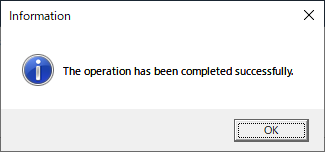

Summary
Last update:2022/12/07