Details
- Note:
-
- When this driver is installed for Windows® Embedded of Pro-face products, please be sure that the Write Filter is disabled. We recommend that you re-enable the Write Filter after installation.
- When using this touch panel driver, please note the following limitations.
[FP5000 Series]
- The multi-touch function does not operate.
- At the time of the installation of the touch panel driver, Please connect FP5000. If Launcher has been already installed, the error message is displayed. The driver will be installed correctly by rebooting according to the message contents.
- DMT-DD does not support the extend mode in multi monitor. Please use on single monitor or set to the duplicate mode.
[SP5000 Series (SP-5B41/SP-5B40)]
- The multi-touch function does not operate.
- When using the touch panel calibration on Launcher, please switch to the Windows standard touch panel driver.)*1
- A supported display is Premium Display only. (Product Name: SP-5700TP, SP-5660TP, SP-5600TP, SP-5500TP) SP-5800WC and SP-5700WC are not supported.
- DMT-DD does not support the extend mode in multi monitor. Please use on single monitor or set to the duplicate mode.
*1For the limitation No.2, it has been improved for SP-5B41, and It can be improved for SP-5B40 by applying SP-5B40 update module (version 2.2 or later).
[PS6000 Series]
- The multi-touch function does not operate.
- It is not possible to use Calibration on the launcher.
- DMT-DD does not support the extend mode in multi monitor. Please use on single monitor or set to the duplicate mode.
- if you want to play the Touch Sound, please make the following settings
Play Type : Hardware
Sound Timing : At touch down
Beep setting
Frequency [Hz] : 2400
Sound Duration [ms] : 50
[FP6000 Series]
- The multi-touch function does not operate.
- It is not possible to use Calibration on the launcher.
- DMT-DD does not support the extend mode in multi monitor. Please use on single monitor or set to the duplicate mode.
- The built-in buzzer of the FP6000 cannot be used. The touch sound is played on the PC.
- To revert to the Windows standard touch panel driver, Please uninstall the touch panel driver as follows. [Device Addition] → Select [TP Driver] → Click [Uninstall]
| Title | Mouse Emulation Software (DMT-DD) |
|---|---|
| Version | 2.05 |
| Supported OS*2 |
*2 For supported models, contact your local distributor. |
| Description | The is the utility that displays icons to configure settings on SP5000 / FP5000 with convenient touch operation. (The installer language is English.) Please use this driver when you want to touch operation with the mouse emulation mode. |
| Note | This touch panel driver cannot be used with Windows XP. |
How to install "Setting Tool"
- Download the tool onto the host.
- Double [DMT-DDSetup.msi].
- Setup wizard will start. Click [Next] for install.
- Click [Close] to complete the installation.
How to set a driver
- Install “Touch Panel Controller”
[Device Addition] → [USB Port] → [Install]
- Register Configuration File → “Mouse.mfd”
Press and Hold function can be set disable by setting Configuration File to “Mouse.mfd”.
[Basic Setting] → [Configuration File]
Select [Mouse.mfd] in Configuration File → [Register]When the other configuration file is selected, mouse emulation mode will not work correctly.
- Monitor Configuration
This function needs to be executed if mouse operation under multi-monitor environment is needed.- Click the [Monitor configuration] button in the Device Addition screen.
- The screen like below will appear, starting on the leftmost monitor to another.
- Tap the touch screen on this screen twice.
- The touched touch screen will be indicated on the screen
- Once the setting for the current monitor is completed, press [Enter].
- Once pressing [Enter] on the last monitor, the setting is completed. Press [ESC] if you want to cancel in the middle.
- Click the [Monitor configuration] button in the Device Addition screen.
- Entry Right-click → “2-point touch”
User can use 2-point touch as Right click by this setting
After setting Configuration File, [Right-click] tab is added in [Basic Setting].
[Right-click] → select [2-point touch] in Method of right-click → [Entry]
- Confirm the driver in Device Manager
[Device Manager] → [DMC Mouse Filter(MultiMonitor)]
After you install DMT-DD driver, you can see the “DMC Mouse Filter” in the device driver list. Please confirm it.
Terms of use / Cautions
Please acknowledge the following terms of use before you use our download service.Download of any file signifies your agreement to the terms of use.
Terms and conditions
Download file
28.61 MB (30,002,035 Byte)
Update History
[Ver. 2.05] (June. 6, 2019)
Modified
[Ver. 1.16] (Jan. 26, 2018)
Modified
[Ver. 1.5] (Jun. 29, 2015)
New
Copyright
The copyright of this software belong to DMC Co., Ltd.
License
The user is licensed to use this software and the associated documents on computers that user has the authorization to use.
Terms of Use
Reverse engineering, discompilation and disassembling this software is prohibited. Copying this software is permitted, but distributing this software to a third party is prohibited without DMC's prior approval and copyright notice. The third party must also accept this License Agreement.
Warranty
DMC will not be liable for any damage and loss caused by the use of this software. DMC will not be liable for any type of compensation. This software is subject to change without notice.
Termination
The user can terminate the right to use this software anytime by completely deleting the software and the associated files. DMC can terminate the right of use when the user fails to comply with any terms of this agreement. The user must delete this software and the associated files when the right is terminated.
Export Restrictions
When this software is subjected to the regulation of the foreign exchange and/or foreign trade control act, the licensee shall observe the corresponding laws and regulations.
DMC Co., Ltd.
http://www.dmccoltd.com/english/
The copyright of this software belong to DMC Co., Ltd.
License
The user is licensed to use this software and the associated documents on computers that user has the authorization to use.
Terms of Use
Reverse engineering, discompilation and disassembling this software is prohibited. Copying this software is permitted, but distributing this software to a third party is prohibited without DMC's prior approval and copyright notice. The third party must also accept this License Agreement.
Warranty
DMC will not be liable for any damage and loss caused by the use of this software. DMC will not be liable for any type of compensation. This software is subject to change without notice.
Termination
The user can terminate the right to use this software anytime by completely deleting the software and the associated files. DMC can terminate the right of use when the user fails to comply with any terms of this agreement. The user must delete this software and the associated files when the right is terminated.
Export Restrictions
When this software is subjected to the regulation of the foreign exchange and/or foreign trade control act, the licensee shall observe the corresponding laws and regulations.
DMC Co., Ltd.
http://www.dmccoltd.com/english/

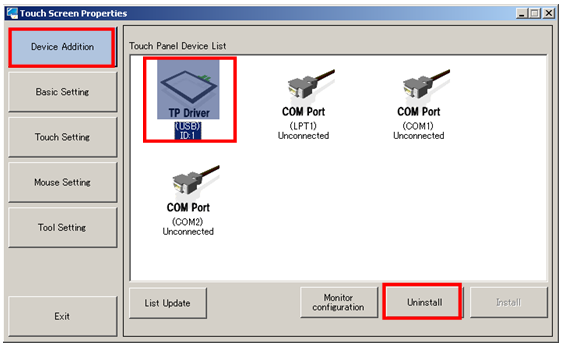
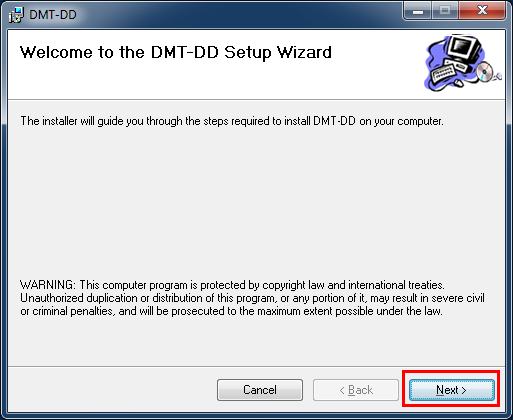
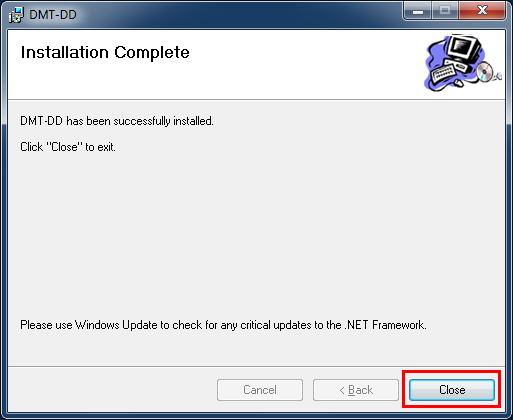
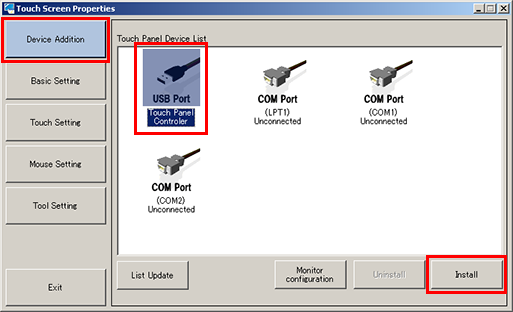

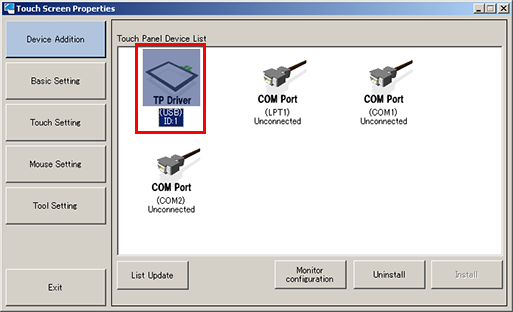
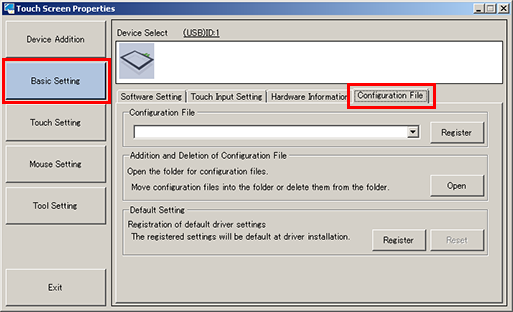
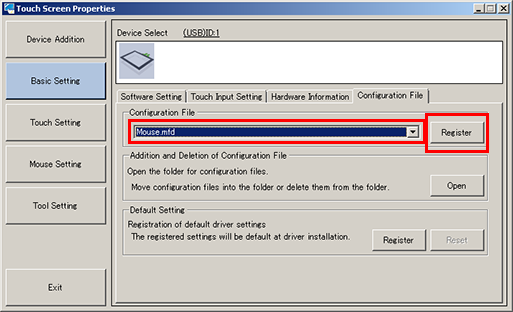
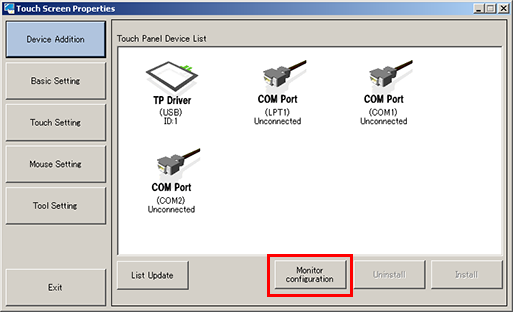
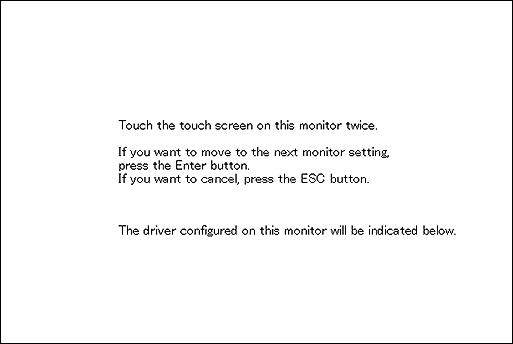
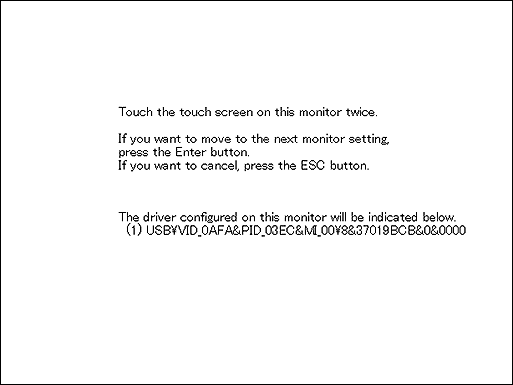
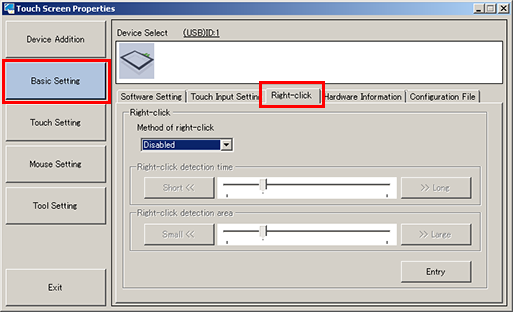
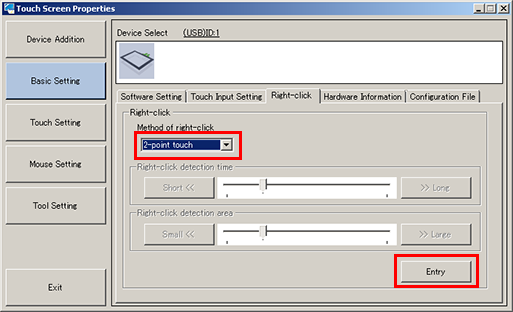
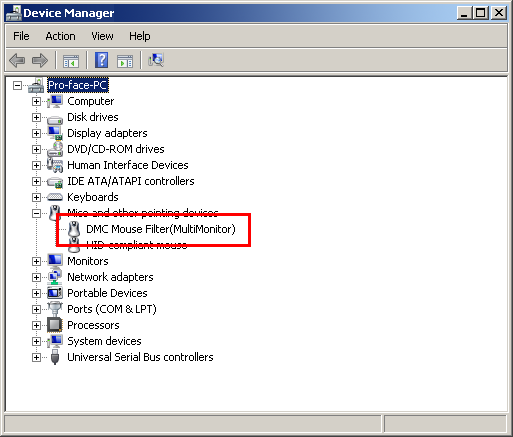

Summary
last Update: 2022/02/10