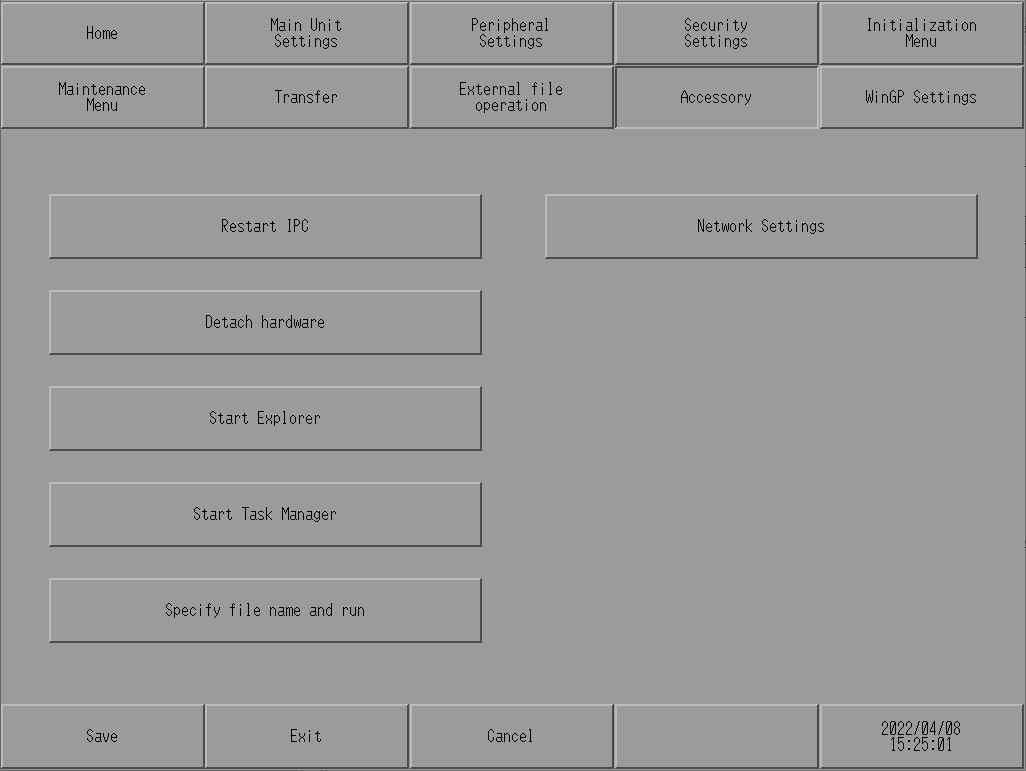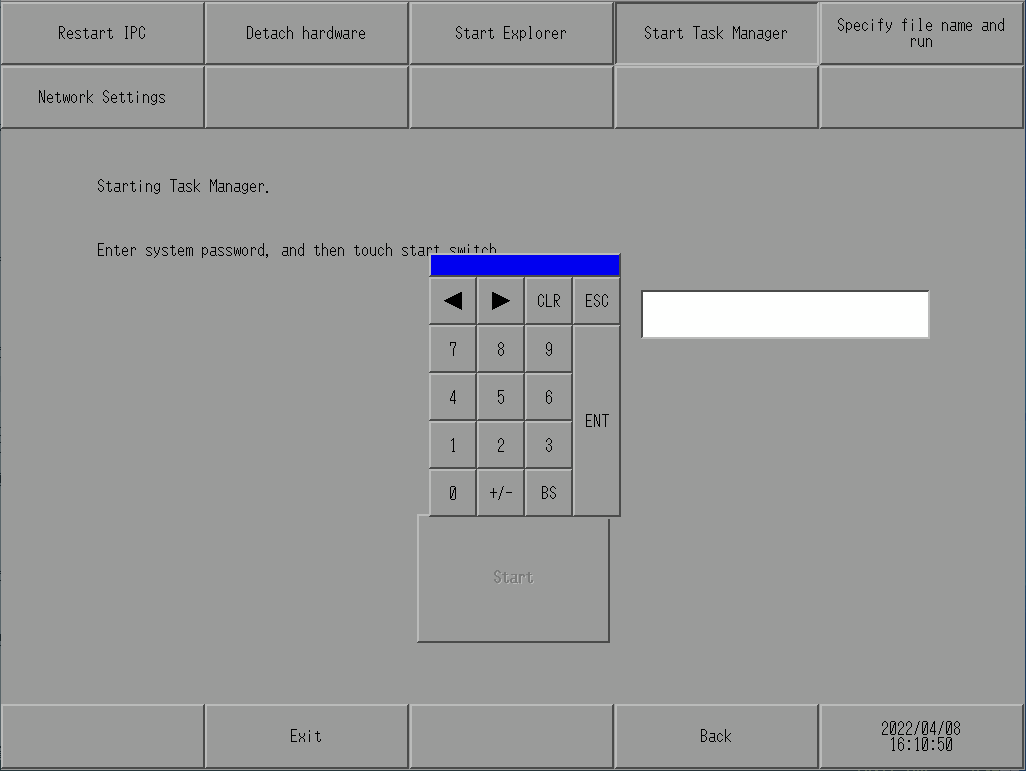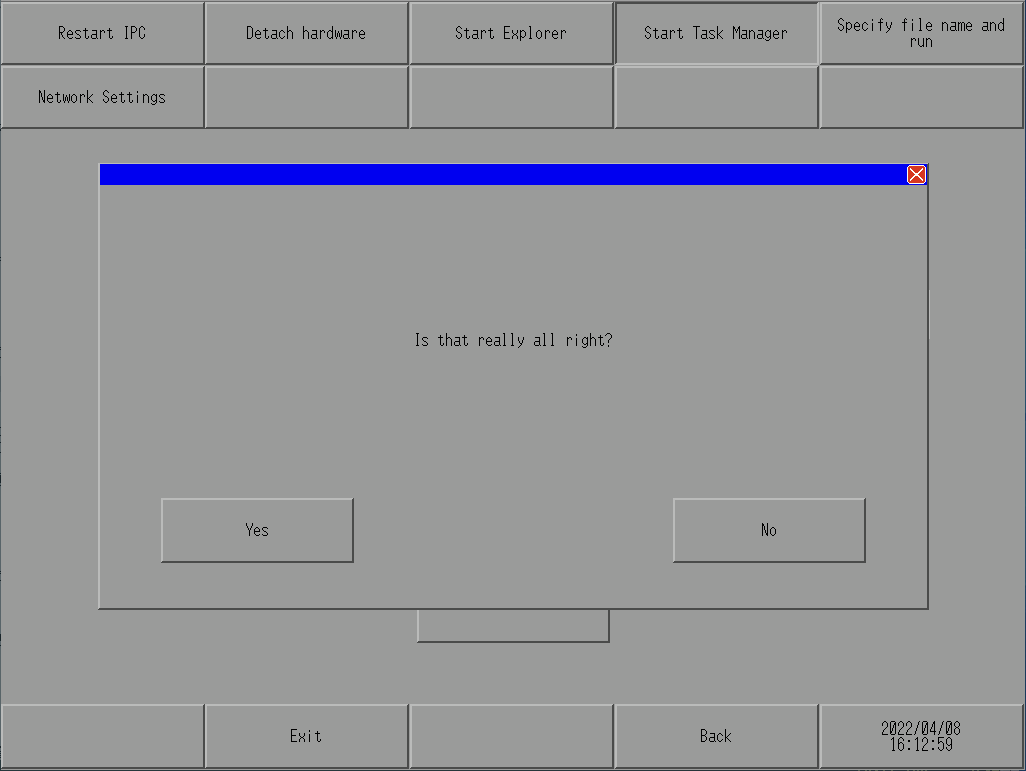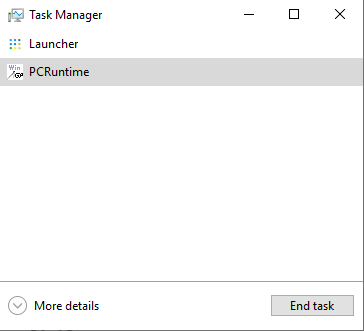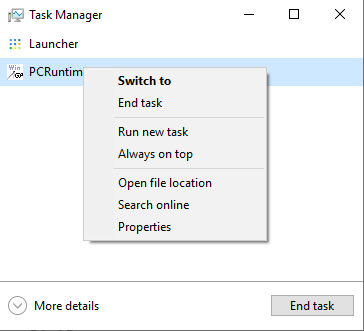Outline
After sending project from Transfer Tool under specific conditions, WinGP version is not updated in some cases. In this case, since it is necessary to restart WinGP with administrator rights, execute the following procedure after sending project is completed.
Close WinGP
Please close WinGP.
Touch the panel within 0.5 seconds in the following sequence. Upper right corner → lower left corner or upper left corner → lower right corner (within 40 dots horizontal & vertical)
System menu is displayed. Touch [Offline].
Touch [Accessory] → [Start Task Manager].
Touch system password input area and enter system password. When system password is not set, enter standard password [1101].
And then touch [Start].
You are asked [Is that really all right?]. Touch [Yes].
[Windows Task Manager] starts.
When [Windows Task Manager] is displayed in detail, touch [Fewer details] at the bottom left of the display.
At [Windows Task Manager], long-press [PCRuntime].
The following window is displayed. Touch [End Task].
If a warning dialog is displayed, touch [End Now].
WinGP closes with the above-mentioned procedure.
Start WinGP with administrator rights
Please start WinGP with administrator rights.
For SP5B412 or when you start WinGP with administrator rights only by operating the touch panel of the display:
Long-press [WINGP] icon under [WinGP] folder of Start Menu.
The following menu is displayed. Select [More] → [Run as administrator].
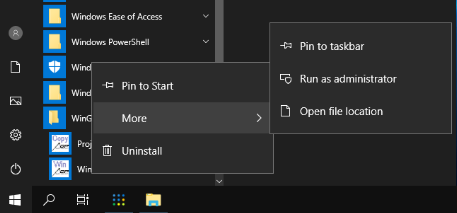
If a warning dialog is displayed, touch [Yes].