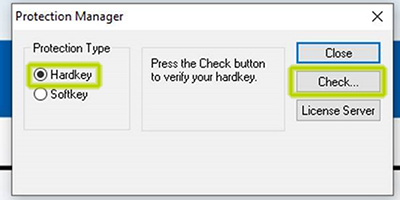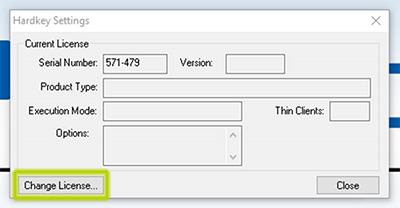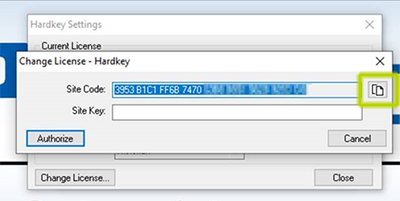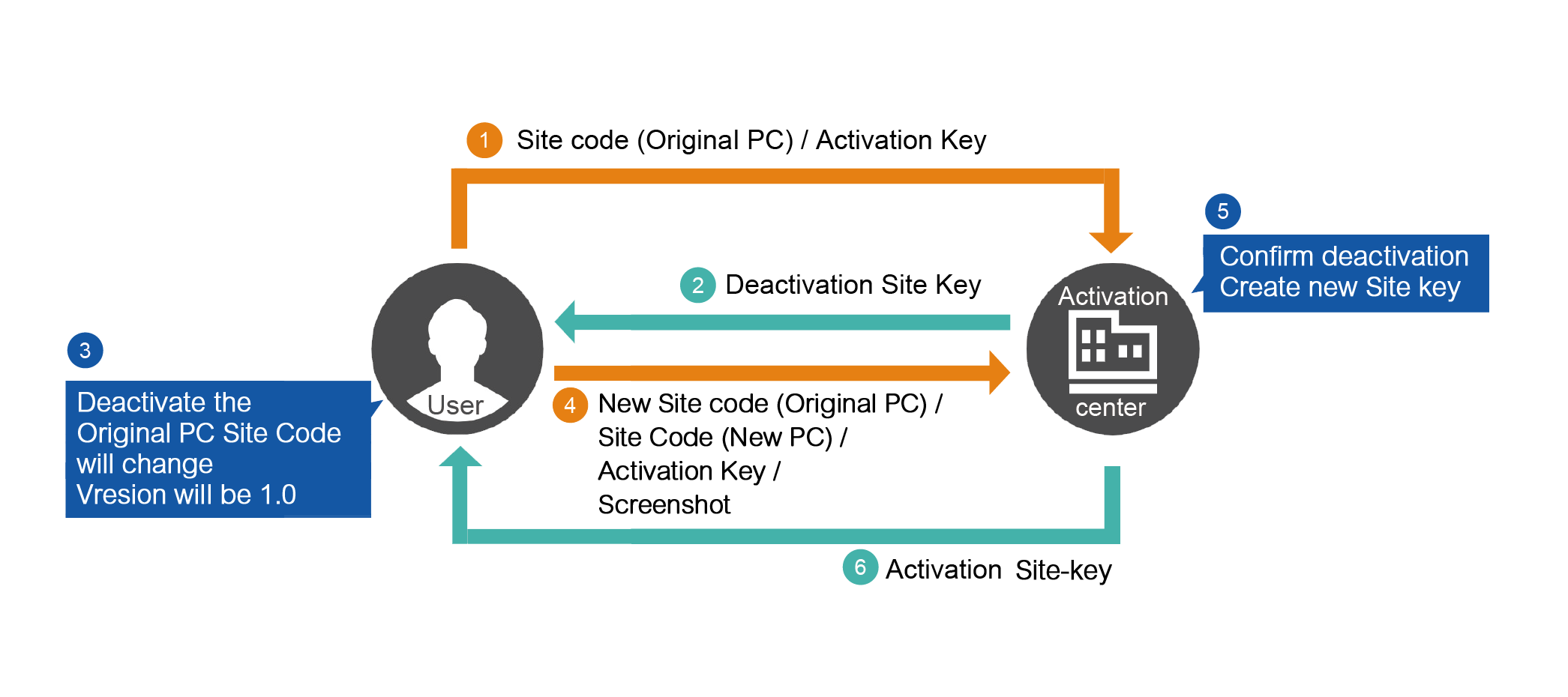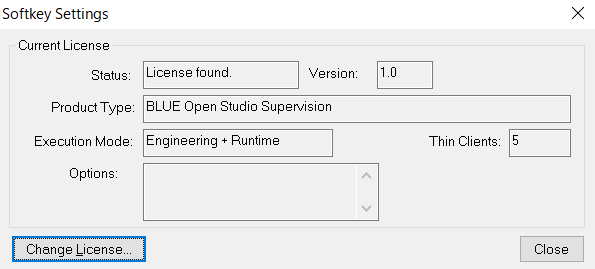About License
Before use, please read the terms and conditions of the software license agreement displayed at the time of installation.
With the commencement of use of the software, you are deemed to have accepted the terms and conditions of the license.
Please keep the license information below in a secure location, as it will not be reissued.
Type of License
Soft-Key
Soft-Key is a license without hardware. Link to a single PC or IPC. No hardware is available. To change the PC. You must follow the transfer step explained later.
Hard-Key
Hard-key is a license that uses an USB dongle (PFXBOSUSBL). Link to a single USB. Activation is only valid if the USB is connected to the device.
USB does not include license. Please purchase the license separately.
How to Activate
Please email the Site Code and Activation key to the activation center.
The activation center will send back the Site-key.
You can activate the License by Site-key.
The activation code is written on a sticker or email. Site Code needs to be created using your PC.
Please follow the step below for the detail.
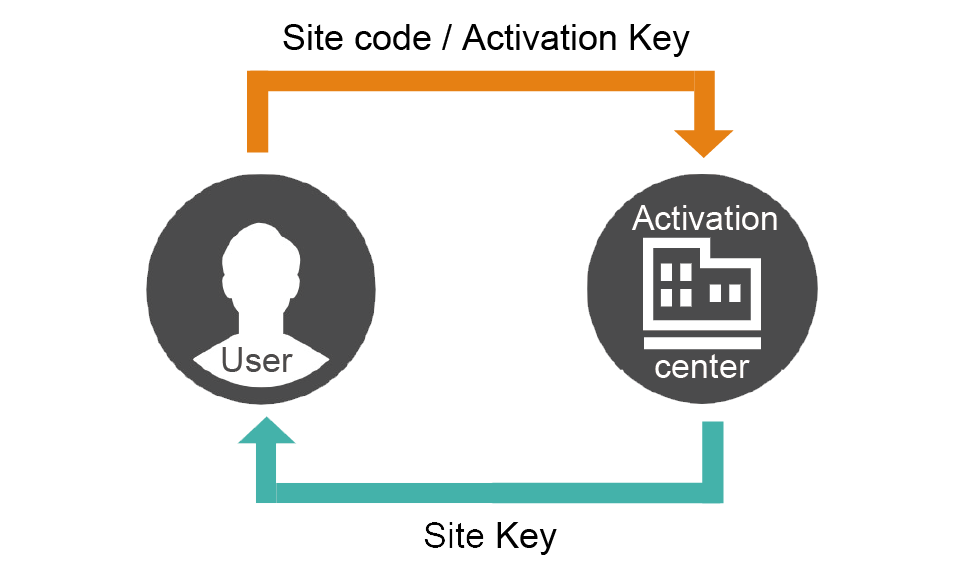
1. Create Site Code
- Download Blue Open Studio from web site and install to PC. BLUE Open Studio Installer
- Launch Blue Open Studio 2023 > Blue Open Studio 2023 Register
*Hard-key : please plug-in the USB dongle before opening the Register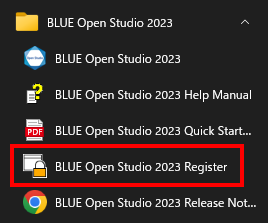
- Select Soft-key or Hard-key. Then click Check…
- Click Change License…
- Click icon on the right of “Site Code”. Site Code will be copy to your clipboard. Site Code is unique to each PC (USB).
2. Send Request for Site Key to Activation Center
To obtain the Site Key, send an email to bos.activation@proface.com. Make sure that the email contains the following information, regardless of whether you are requesting one or more Site Keys (3 Site Keys in the example below)
- Your Name:
- Your email address:
- Company Name:
- Address:
- TEL number:
- Site code 1:
- Activation Key 1:
- Parts Number 1:
- Serial Number 1:
- Blue Open Studio Version information (8.0 / 8.1 / 2020)
- Site code 2:
- Activation Key 2:
- Parts Number 2:
- Serial Number 2:
- Blue Open Studio Version information (8.0 / 8.1 / 2020)
- Site code 3:
- Activation Key 3:
- Parts Number 3:
- Serial Number 3:
- Blue Open Studio Version information (8.0 / 8.1 / 2020)
The Site Key will be issued in 48 hours by e-mail from "noreply-bos@ml.proface.com".
Configure settings to receive e-mails from "noreply-bos@ml.proface.com". If you don't receive this e-mail, please contact your local office.
3. Activate by Site-Key
Open the change license screen of the Resistor.
*Hard-key : please plug-in the USB dongle before opening the Register
Enter the Site Key you received.
Click Authorize then PC(USB) will be activated with the license.
*Site Code will change after activation is performed. Please take a note of changed Site Code. It will be used when transfering or updating the license.
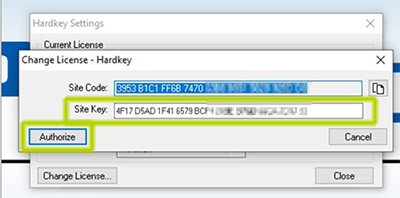
How to Transfer a License to New PC (USB)
- License transfer requires deactivating the original Softkey or Hardkey. Please ensure you have access to the original PC or Hardkey in addition to the new PC or Hardkey.
- Please refer "how to activate" for detail step to check your Site Code / Authorize with Site Key
License Transfer will be done in the below process.
- Send the following information to activation center. Activation Key and Original PC's Site Code which has changed after activation.
- Activation Center will send de-activation Site Key.
- Deactivate the Original PC. Site Code will change and version change to 1.0.*1 Take a screenshot of version.*2
- Send New Site Code of Original PC, Site Code of New PC, Activation Key and screenshot.
- Activation center will confirm the deactivation.
- Activation center will send activation Site Key.
- Activate new PC by Site Key.